- Activities
- Help files
- Recent announcements
- View Recent Changes
- View our policies.
- our hosts
- Leaderboards.
- Our Roleplayers.
- About the races of the game
- Go to the MOOs home
- Find out about PVP on Cosmic Rage
- The Cosmic Rage Podcast.
- Our skills system
- The Ranking System
- Frequently Asked Questions
- Leave us a review!
Welcome to: Cosmic rage!
By Nathan Tech!
Web view
You are in the web view for viewing help files online in your browser.Viewing category ships..
back to help list
gunning
Space Combat.
Easy to explain, not so easy to do, for some.
In space combat, your aim is simple. find enemy, make him go boom.
but how exactly you go about that is something we leave up to you.
In Cosmic Rage, in each weapon room there are three weapon mounts.
Lasers: Short range, but extremely fast, these weapons are used to cause short, sharp pieces of damage. Laser fire can be deflected by shields, and is most commonly deployed against fighters, or fast, short ranged enemies in what is known as dog fighting see shelp strategies for gunning for more information.
cannons: Cannons are actually able to deal the most damage out of the three mounts, but can also be the most costly, depending which one is selected for use. Cannons are generally mid range, between 15 to 20 units, and are particularly good against your average warship, or the slow-moving vessels that are unfortunate enough not to have warheads.
Warheads: These are the longest ranged weapon, but also the slowest. While a cannon can reach 20 units in around 4 seconds, a warhead will take twice as long to fire, because it has to travel twice the distance. as such, warheads are only really effective against slow targets, like lumbering cruisers.
Note: Warheads and cannons are unable to hit very fast ships, like fighters and scout ships. This is because the ships can simply take evasive action.
there are many types of laser, cannon and warhead available to you as the gunner, and what one you fire is dependant on how the owner of the ship has configured his or her weapons.
You can see all of the information you will ever need in a weapons room as it attains to weapons simply by typing weapons.
The weapons command will show you two sets of information:
- the mounts(lasers, cannons, warheads), and information regarding which weapon is selected.
- The power levels.
- Activities
- Help files
- Recent announcements
- View Recent Changes
- View our policies.
- our hosts
- Leaderboards.
- Our Roleplayers.
- About the races of the game
- Go to the MOOs home
- Find out about PVP on Cosmic Rage
- The Cosmic Rage Podcast.
- Our skills system
- The Ranking System
- Frequently Asked Questions
- Leave us a review!
Each mount has a power bank which it draws from when it fires. Each weapon has a different amount of power it draws, as shown in the weapons command.
Here is an example mount that we will look at:
Laser array: Standard Lasers, Max damage 100, Range: up to 3 units, Time to fire: up to 3 seconds, PCP: 0-1 percent, Power: 10.
Most of this is pretty obvious, but what's this PCP nonsense all about?
PCP stands for potential component percentage and literally means, how likely are you to be able to hit a component of a ship, rather than the main hull.
targeting components of ships may be advantageous as you may want to stop a ship from moving, or you may want to destroy its cargo supports and claim the goodies inside.
The last item to know about as a gunner is your tracker.
This is the item that will tell you what you are firing at, where it is, and how far away it is.
The tracker can be used in two ways:
Either you can type track, and use it to track only one target, or you can type tl, tc, and tw to track 3 separate targets, one for each weapon mount(lasers, cannons and warheads, respectively.)
When you start the tracker for the first time and select a target, your computer will announce something that looks like this:
"port fore, up, enemy fighter, range 5."
Looks simple, right? That's because it is!
the first item, port fore, tells you where the ship is, I.E, is it to your left(port), or to your right(starboard). Is it in front of you(fore), or behind you, (aft).
The second item tells you if it is above you, (up), below you (down), or on the same level as you (neutral).
Here are some examples:
port fore, up: The ship is above you, to the left and in front a bit.
starboard, neutral: the ship is directly to your right.
neutral, down: the ship is below me.
It is important to note what the tracker says, as that is what you will fire at.
To fire one of your mounts, simply type the first two letters of the mounts name, EG:
la=lasers.
ca=cannons.
wa=warheads.
You follow this by typing the two direction you want to fire.
wa starboard fore, up
wa fore, down.
Don't panic!
We don't like typing, either, and we've shortened all of the directions down to either one, or two letters, and they're very easy to remember:
F=fore.
SF=Starboard fore.
S=Starboard.
SA=Starboard Aft.
A=Aft.
PA=Port Aft
P=Port.
PF=Port Fore.
U=Up.
D=Down.
N=Neutral.
Having trouble? Just remember it's the first letter of the word, and, in the case of there being two words, like in starboard fore, it's the first letter of each word(SF).
So, going back to our earlier point, you would fire your weapons by typing:
la sa u,
or
la n u,
or,
la f n.
In addition to the warhead command, one is also able to type salvo. the salvo command acts exactly the same as the warhead command, accept instead of firing 1 warhead, it fires all loaded warheads at once. This, obviously, takes a lot more charge.
To target components, simply attach part of their name at the end of the command, like so:
la f n cargo.
la f n eng.
Sometimes, a tracker announcement may include an I in brackets, like the one below:
[i]starboard aft, up, enemy fighter, range 6.
In this, the I standards for imprecise, and means that you are unlikely to hit the vessel at the current time, usually because it is on the move. It is up to your pilot to make sure this does not occur, by, for example, moving further forward or back to bring the enemy into better alignment.
Gunners may find it useful to note the following commands, as well:
cs: Toggle your combat screen.
Soundproof: Dull sounds from other parts of the ship, such as damage, or other gunners firing.
Find below a full list of commands:
c-filter: Filter combat drones from your tracking list.
la, ca, wa: Firing commands.
reload: Reload the warheads.
repeat: repeat what the tracker just said.
salvo: fire the salvo.
soundproof: Toggle soundproofing.
track, tl, tc, tw: Start the tracker. type t clear to stop it.
weapons: View your weapon information.
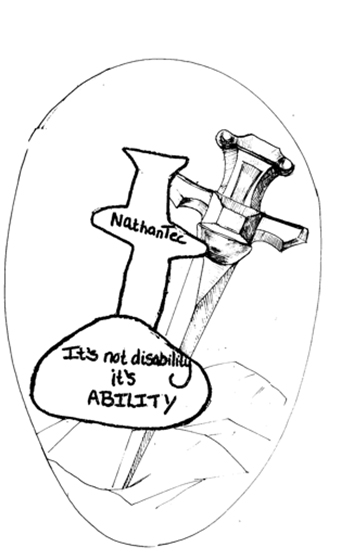 Image Description
Image Description