- Activities
- Help files
- Recent announcements
- View Recent Changes
- View our policies.
- our hosts
- Leaderboards.
- Our Roleplayers.
- About the races of the game
- Go to the MOOs home
- Find out about PVP on Cosmic Rage
- The Cosmic Rage Podcast.
- Our skills system
- The Ranking System
- Frequently Asked Questions
- Leave us a review!
Welcome to: Cosmic rage!
By Nathan Tech!
Web view
You are in the web view for viewing help files online in your browser.Viewing category soundpack..
back to help list
Introduction
Overview
Cosmic Rage features an immersive soundpack system for clients that support audio playback. Using a sound-enabled client is highly recommended for the best experience.
What is a soundpack?
A soundpack is a set of music and sound effects that play automatically during game play. This creates atmosphere, helps clarify in-game actions, and makes the world feel more alive.
Playing Cosmic Rage with the soundpack enabled gives you a deeper, richer gaming experience. Explore new areas, join in events, and enjoy lively environments complete with audio cues.
Soundpack features:
- Server-controlled: The game server manages all sound triggers. This allows for dynamic audio effects; for example, if a door opens to your left, you will hear it from that direction. Everyone in the same room hears the same sounds at the same time, keeping the experience consistent.
- Sound variation: Where supported, sounds can shift in pitch and pan. This helps ensure that repeated effects do not always sound identical.
- Context awareness: Different areas and events can have unique background music and sound effects, including player-created locations.
- Low client maintenance : Most clients require only one setup. Once installed, sounds update automatically in the background as they are changed on the server.
- Multiple types of audio: The soundpack includes area music, ambient sounds, UI notifications for IC and OOC channels, sounds for different activities and many more.
- Multiple supported clients: Integrated support for VIP Mud, MUSHClient, and Mudlet.
- In-game settings and buffer interfaces: Commands which allow you to adjust your soundpack's settings in an intuitive manner which are consistent across all supported clients.
- Mushclient Features:
- Mudlet Features:
- Main Client link: https://gitea.nathantech.net/CosmicRage/Mudlet-Soundpack
- VIP Mud Features:
- main client link: https://gitea.nathantech.net/CosmicRage/VIPMudCosmicRageScripts
- Commands:
- Activities
- Help files
- Recent announcements
- View Recent Changes
- View our policies.
- our hosts
- Leaderboards.
- Our Roleplayers.
- About the races of the game
- Go to the MOOs home
- Find out about PVP on Cosmic Rage
- The Cosmic Rage Podcast.
- Our skills system
- The Ranking System
- Frequently Asked Questions
- Leave us a review!
PLEASE NOTE: The packs will have client-side hotkeys for these same commands which you will find in their individual ReadMe files.
How to Install a Soundpack
The first thing you will want to do is decide which client you're going to use. Please see the section on mud clients features and download links for details. Often, it will depend on preference more than anything else, though if you are playing on a MAC, you might want to use Mudlet as it is the most system agnostic of all the three fully supported clients.
Next, find the appropriate download link. Instructions will be given for the specific mud client on the web page you are directed to, but the process is generally very simple. Find the installer.bat file and run it with admin privileges. In minutes, your soundpack will be ready to run.
Mud Client Features and Download Links
- Compact and lightweight.
- Supports all audio features.
- built-in automatic sound updater.
- Client side features can be performed at the click of a file.
main client link: https://gitea.nathantech.net/CosmicRage/Mush-Soundpack
- Runs on Windows, Mac, and Linux.
- Built-in automatic sound updater.
- Painless installation and update process with simple hotkeys
- Pitch and panning are not supported.
- Soundpack size is highly dependant on codecs installed on your system and which mudlet version you are running
- Full support for pitch and panning.
- Highly accessible for screen reader users.
- Smooth performance on Windows.
- Only available for Windows.
- Larger installation size.
- All sound and client-side updates must be performed manually by the user with one simple file click
In-game soundpack controls
Since the soundpack is run from inside the game itself, we have provided several commands to operate the pack and adjust its settings. As previously stated, most of these commands may have a hotkey available for it, though you will need to consult the ReadMe for the client you are running to find it.
@sp-toggle: Toggles your soundpack.
@sp-version: Lets you know if the version of your soundpack is out of date. This generally will refer to client-side updates where you must run the updater included with your pack.
@sp-restart: Attempts to restart your soundpack, killing any loops that are running and turning it back on. Mostly a trouble-shooting measure.
@sp-settings: If you type it with no arguments, it will bring up the entire settings panel of the pack. However, you are able to adjust a specific option if you know its name. For example, @sp-settings ambiance to toggle the ambient sounds.
Buffers
Buffers are live message containers that track and collect messages from specific sources or contexts within the game, such as chat channels, flight control or emotes. Once you create or activate a buffer, it begins to receive and display relevant messages until it is cleared or deleted. Instead of sorting through your entire output window, you can switch between buffers to focus only on the messages you care about in the moment.
PLEASE NOTE: Buffers do not require you to have installed any of the soundpacks, but all the fully supported packs will come with hotkey bindings which you can find either in the configuration files or the ReadMe for the respective pack.
buffer add: Adds a new buffer slot to your buffer list. Once added, this buffer will begin collecting messages from the current context or defined source.
buffer delete: Removes the currently selected buffer from your list. This also deletes its message history.
buffer
buffer backward: Switches to the previous buffer in your list.
buffer forward: Switches to the next buffer in your list.
buffer scrollup: Scrolls the message view up by one page.
buffer scrolldown: Scrolls the message view down by one page.
buffer up Scrolls the message view up by one message.
buffer down Scrolls the message view down by one message.
buffer top: Jumps to the very beginning of the buffer (i.e., the oldest message).
buffer bottom: Jumps to the most recent message in the buffer.
buffer clear: Clears message history from the currently selected buffer but keeps the buffer active. It will begin collecting new messages again normally.
buffer clearall: Clears all messages in all active buffers. Useful for a full reset, but this cannot be undone.
How can the players help?
Much like any of our other systems, we will be taking soundpack suggestions via the spsuggest command. For best results on getting new sounds added, provide a download link to a file, (preferably in WAV format) and let us know where you feel it should be added.
If you're having a game-side issue with the pack such as a sound loop that always gets stuck, a lack of sound where it used to play, or an error when a sound should play, please submit a sound pack report by typing spbug or through the report command. If you are using VIP Mud, always either run the updater or check the change logs to see if new sounds have been added before reporting.
I still need help!
If you have read this help file and are still struggling to download or use the soundpack or if you have any questions related to the soundpack or to setting up or using your mud client, please turn on your soundpacks channel with the spon command, and someone will do their best to help you out. We hope you enjoy using this pack as much as we did creating it!
Commands
@sp-toggle: Toggle your soundpack on and off.
@sp-version: View the version information for your particular client.
@sp-restart: Restart your soundpack.
@sp-settings: Access the soundpack settings panel
buffer
sp
spbug: report a soundpack bug.
spsuggest: suggest a soundpack suggestion.
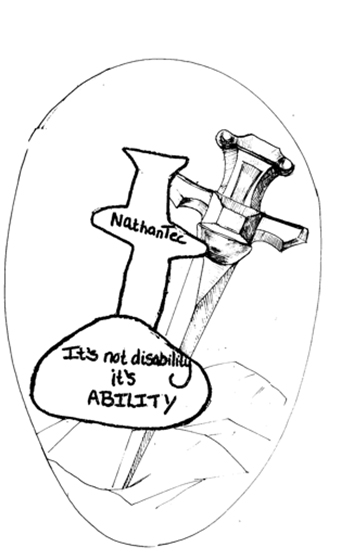 Image Description
Image Description