- Activities
- Help files
- Recent announcements
- View Recent Changes
- View our policies.
- our hosts
- Leaderboards.
- Our Roleplayers.
- About the races of the game
- Go to the MOOs home
- Find out about PVP on Cosmic Rage
- The Cosmic Rage Podcast.
- Our skills system
- The Ranking System
- Frequently Asked Questions
- Leave us a review!
Welcome to: Cosmic rage!
By Nathan Tech!
Web view
You are in the web view for viewing help files online in your browser.Viewing category rp..
back to help list
rp help: The Story Weaver System
Overview
Sometimes as a player, you want to run a roleplay event of some kind which might involve NPC's, props, or even on some rare occasions, special rooms. Sure, you can build a factory or a house where these things can happen, but then how to get actual NPC's or props which could hold important clues for the people participating to use to solve your clever puzzles? In the past, you had to put in a support ticket with detail upon detail on order to get everything right. Then, a host had to be available to help run your story, and they might not even get it all right or be available when you want to do your thing. Well, the past is the past for a reason! Meet the story weaver system, a suite of roleplay tools that will allow you to create and animate NPC's, describe and teleport props around to the members of your story, and even become invisible in order to run a story which your character would not even be directly involved in. For a short time, become the host of your own story.Key Terms
Within the story weaver systems, several key terms will be thrown around quite a lot, so we have attempted to gather all the relevant ones in one convenient list below along with their meanings.Back stage: The location to which you teleport when you open your story prematurely. It's a useful place for you and fellow story weavers to practice with the commands and rehearse before the big day.
Cosmic Tapestry: Cosmic Rage's main timeline. The story of Cosmic Rage can be referred to whimsically as the cosmic tapestry, an overarching story which includes all pilots, enemies, planets or space stations, there timelines, etc. Most often, the hosts concern themselves with the cosmic tapestry and manipulate it from behind the scenes with news articles and headlines, invasions, and other major events.
Cosmic Loom: The nickname for the story tapestry creation wizard. Here, you enter the title, summary, description, and location of your event as well as who will be assisting you and when it will occur.
Story props: NPC's, objects, notes, etc. which you can create and manipulate throughout the course of your story.
Story Tapestry: Your particular event or story. Within your story tapestry, you can teleport props, manipulate NPC's or send messages to players or the room without having to include your name as in traditional emotes.
Story Weaver(s): The people running the story tapestry, referred to as story weavers because they are weaving their personal tapestry on the cosmic loom. A story weaver is an OOC concept as being a story weaver does not grant you extra status or powers within the IC landscape and only allows you those abilities to further your story tapestry.
How to become a story weaver
It might sound obvious, but the first thing you must do is have a solid idea for a story. Once you do, type STORY WEAVE to be placed into the cosmic loom. You must be able to fill in the following fields.Title: The name of your story tapestry. This should be something which might catch the attention of the players and will appear on the event manager if you upload it there.
Summary: What will happen in your story? As the hosts and your fellow story weavers are the only ones who will read this, you may include spoilers or notes on how you would hope this story turns out.
Description: This is your typical IC story description. It will appear in the event manager if you upload it, and it is the method by which players can decide how they would enter your story or if they would be interested in joining it in the first place.
Location: Where your story tapestry will begin. This will appear in the event manager if you upload it and will let the players, hosts, and fellow story weavers know how exactly their story would begin or where to be in order to participate fully.
Notes: (OPTIONAL) If you have any special requirements for your story such as a room built, special objects made, or an object with special verbs on it, you would put it here. The more detail included, the better, though you may always update the notes with the STORY REVIEW command. The more complicated the request, the less likely it is to be fulfilled, especially if a coder is required to get involved.
Once you have submitted the field, you proceed to Step 2, choosing a date for the event. While all months of the year are shown, you cannot select a date in the past which means you are only able to plan stories as far ahead as the end of the current year.
Step 3 involves picking fellow story weavers. They will have most of the same abilities as you, though they cannot open, pause, close, post to event manager, or cancel your story. However, having fellow story weavers can make your life easier as you are free to roleplay while they do behind the scenes things.
Finally, you confirm everything you have entered and submit the story tapestry for host review. The more detailed you are in your requests and the more fleshed out your idea, the faster it will get approved though some correspondence within the notes section is inevitable.
To check on the status of your story tapestry, you or fellow story weavers may type STORY REVIEW.
Story Review
The story review section is a place where hosts and story weavers can coordinate using the notes function. Once the story is approved, the head story weaver can add a note, post event to manager, cancel event, and exit the review wizard. Co-story weavers may only add notes and exit the wizard, so it is up to the head story weaver to make the big decisions. Once a note is added, it appends to the end of the notes section of the story review readout.Story Membership
Once all the minutiae of getting your story approved is out of the way, you are free to begin interacting with the story weaver system proper. As you may have noticed having read the help file thus far, all the commands are arguments to the STORY command, so this help file will henceforth refer to the arguments as commands and leave the word 'story' out of it.OPEN: (Can only be performed by hosts and head story weaver) Opens the story in order to interact with the story weaver system's various functions. If performed before the event begins, you will be teleported to the back stage area to give you a chance to practice in private, and non-story weavers cannot join.
PAUSE: (Can only be performed by the hosts and head story weaver) Will pause your story and return everyone within the back stage area to the game if this story has been opened before the event time. If you are only practicing the commands and setting up your story, this MUST be the command you type if you do not wish to permanently end your story.
CLOSE: (Can only be performed by hosts and story weavers) The command used to bring your story tapestry to a close, thus ending it, deleting all props, and removing the event from the event manager if applicable. If you accidentally close your story, the hosts will not return it to the state it was at before you closed it as you are given a confirmation prompt warning you this action is permanent.
Invite: Allows story weavers and hosts to invite folks to their stories. Syntax, story Invite
Join: Allows someone to join a story. If it's not time for the event yet, only story weavers and hosts can join, and joining teleports one to the back stage area in order to practice story commands and prepare for the story. Once it is show time, anyone can join, though they are required to include a note which gives an IC reason for their presence in the story in the first place.
leave: For story weavers, allows them to exit the story temporarily where they lose access to all the story subcommands and moves them back to the game if they joined before the story was live. For players, permanently removes them from the story and does not allow them to join again so should not be performed lightly in an on-going story. When leaving a story, you are required to provide an IC method by which your character exits the story and would not be directly included. Often times, a reason for leaving a story is that you as the player need to log out prematurely, so it is helpful that you give the rest of the players a reason why your character is leaving to work into their roleplay. However, temporary absence from the location of the story need not be reasons to permanently leave, especially if you know you will be coming back to continue participating.
Emoting within the story
You are always free to emote just as you would outside a story, and if your character is involved, you are more than free to do so. However, story weavers get access to a few more emoting options while they are running a story tapestry which are outlined below along with case examples. All emotes written this way must be IC in some form or another.story emote all
story emote
story emote room
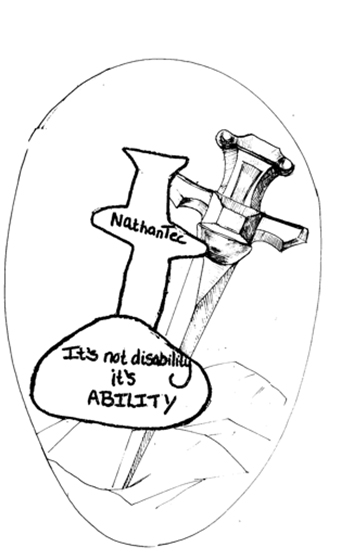 Image Description
Image Description