- Activities
- Help files
- Recent announcements
- View Recent Changes
- View our policies.
- our hosts
- Leaderboards.
- Our Roleplayers.
- About the races of the game
- Go to the MOOs home
- Find out about PVP on Cosmic Rage
- The Cosmic Rage Podcast.
- Our skills system
- The Ranking System
- Frequently Asked Questions
- Leave us a review!
Welcome to: Cosmic rage!
By Nathan Tech!
Web view
You are in the web view for viewing help files online in your browser.Viewing category general..
back to help list
clothing
Clothing on Cosmic Rage is designed to be an expandable system that puts the ability to customise firmly in your hands.
Cosmic Rage boasts a huge range of ways you can make your own clothes, from hunted animals, to sewing machines, to factory shops and more.
the system is designed to be intuitive, while also offering a huge variety of options for changing how things look.
Key Commands:
The key commands you need for the clothing system are dress, undress and worn.
The worn command will show you what you are wearing right now.
As you would expect dress wears clothes and undress removes them, however, there is more to them than meets the eye.
Dress and undress without any arguments will attempt to dress you from your inventory and undress you into your inventory respectively.
You can type dress in
Clothes, in these arguments, can be a single item of clothing or a list of clothing for instance: dress in hat, t-shirt and pants.
By default, the clothing you will wear gets split into two lines:
Main clothing,
Accessories.
For example:
She is wearing a silver dress and a pair of heels.
She is also wearing a bracelet and a ring.
More on undress and dress:
Below are all valid arguments for the dress and undress commands:
Dress: The same as dress all.
Dress All: attempts to put on everything in your inventory.
Dress
Dress in
dress person from
dress
dress person from
dress into >armor or armour>: Put on your armour.
undress: The same as undress all.
Undress all: Removes all of your clothes.
undress
undress onto
Likewise undress
undress from
undress from
undress from
Adjusting:
If you adjust your clothing you can change this up.
To adjust an item of clothing, type adjust
In the field that appears, you can use %n for the clothing's name, $
For example:
adjust dress, then %n sweeps down %his frame to end in $heels would produce:
A silver dress sweeps down her frame, ending in a pair of heels.
She is also wearing a bracelet and a ring.
Grouping clothing like this allows you to dynamicly change how your appearance shows to other players, while using %his, %him and %he will allow the moo to adapt based on whether you or someone else is looking.
A person's clothes shows at the bottom of their description. To see the description of a specific item of clothing, type l
Fastenings:
Most clothing has fastenings of one kind or another. this can be buttons, zips or even a hood.
you can manipulate the fastenings of your clothing with the fasten and unfasten commands. Some fastenings, like the zip of a jacket, will hide or show items of your clothing.
Some fastenings, like the clasp of a bra, will completely remove it.
pockets:
Some clothing items, such as jeans, have pockets in them.
You can open
To put something in your pocket, type put
To remove something from your pocket, simply type get
When you look at an item of clothing, you will be able to see if it has items in its pockets. You can l in
You can also type l
Pins:
It is also possible to pin certain items to clothing. this is done with the pin
You can see what is pinned to clothing by looking at the piece.
Holsters:
Some specialist items of clothing come with holsters and sheathes. you can holster a weapon into the clothing with the holster
To draw your weapon, simply type draw
piercings and tattoos:
Around the game you are able to find various places that sell body art such as tattoos and piercings.
Tattoos and piercings will appear or disappear on your character depending on what you are wearing and where you chose to place your art.
piercings function like normal clothing items, except they require you to have the relevant body part piersed first.
Character description changes:
Certain clothing items, such as heels, wigs and boots will change aspects about your character such as their hair colour or height.
Some items also have messages that will randomly crop up from time to time, for example, charm bracelets chime, some heels click as you move and a coat with bells on might ring out as you pick something up.
Buy templates
You might wonder, what if I have some shirts in my factory store, but some of them are long sleeve, some of them are off-the-shoulder, and some are completely transparent? One, you're so creative! Two, why transparent. Finally, three, it is possible to do all of this with buy option templates. Well maybe not that last one, but baby steps.
When you edit the buy template for clothing, you are asked to put in the option that triggers that particular buy template. What this means is the settings you choose for that buy template will only be enacted on your item of clothing if you choose it. Take the example of the shirt I gave just now. By default, you have chosen short sleeve t-shirt as the clothing parent for that item in your shop, but you want it to cover the elbows down to the wrists when you choose long-sleeve t-shirt from the prompt, "What kind of t-shirt is this?"
so you name your buy template long-sleeve t-shirt. make sure it is titled the same as the buy option in the prompt, "what type of t-shirt is this?" In the buy template, you specify that choosing this option would add sleeves to the t-shirt.
If you have another option in the t-shirt types prompt that says sleeveless t-shirt, then create a new buy template in the buy options template editor and call it sleeveless t-shirt, again making sure that the name for the buy template and the buy option match.
Buy templates can also completely change the parent of the clothing from a shirt to something else in order to make your lives easier. For example, in the above situation, there are short sleeve t-shirts, sleeveless t-shirts, and long-sleeve t-shirts all available for you to choose from so you don't manually have to choose parts to add or remove.
If choosing an option should be activating a buy template but it isn't, check the spelling of the buy template.
Storage and cleaning:
Clothing can over time become dirty or unclean. you can clean your clothing using a washing machine and a dryer. choices of laundry soap will affect the smell people get from your character, available in the sniff and smell commands.
You can fold up clothing using the fold and unfold commands and store clothing in a variety of places including closets.
Containers:
Containers act as a block. what this means is if you put on a container, you can not put anything over the top of it. so, for example, if you put a backpack on, you can not then put on a top. However, it is possible to put the top on, then wear the backpack over it.
Devices:
Most devices on the game are worn through the use of straps. Straps allow you to wear it either on your shoulder, neck or wrist. It is also possible to clip them to your belt, or put them in your pockets.
Straps can be bought from communication stores or woven using the low level crafting system.
Why not explore the moo!
Explore the moo:- Activities
- Help files
- Recent announcements
- View Recent Changes
- View our policies.
- our hosts
- Leaderboards.
- Our Roleplayers.
- About the races of the game
- Go to the MOOs home
- Find out about PVP on Cosmic Rage
- The Cosmic Rage Podcast.
- Our skills system
- The Ranking System
- Frequently Asked Questions
- Leave us a review!
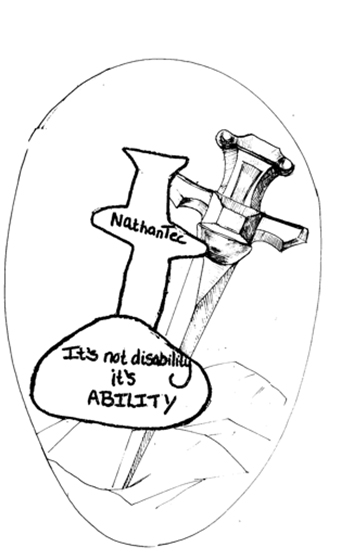 Image Description
Image Description