- Activities
- Help files
- Recent announcements
- View Recent Changes
- View our policies.
- our hosts
- Leaderboards.
- Our Roleplayers.
- About the races of the game
- Go to the MOOs home
- Find out about PVP on Cosmic Rage
- The Cosmic Rage Podcast.
- Our skills system
- The Ranking System
- Frequently Asked Questions
- Leave us a review!
Welcome to: Cosmic rage!
By Nathan Tech!
Web view
You are in the web view for viewing help files online in your browser.Viewing category general..
back to help list
Input Form Fields
Why input form fields?
Here on cosmic rage, we have several wizards, places where you must input a bunch of information following one prompt after another after another. However, during this time, you are often unable to play the game because aborting out of a prompt would mean you lose lots of hard work. As such, when we can, we will try to put you into an input form field instead. When you are in such a field, you will still be able to interact with the game be it talking on channels, emoting, using the say command, or really anything you might need to do. The only things you will not be able to do are enter a second form field and leave the room in which you entered into the form field. When in a form field, you may use the input command to interact with it as follows, though the primary method for interacting is simply to type the field followed by the value you want to enter.
Primary Input Field Methods
The main way to interact with the form fields is to simply type the name of the field entry followed by the value you want to enter. For example:
name test room
*Name (Name of the new room)
Value set to: test room
cancel: Analogous to aborting out of a prompt.
done: (Note may not always be the verb done) Providing all required fields are filled out, submits the form and allows you to continue on with your day.
? (question mark): Brings up a list of form field values as well as lets you know what the command to submit the form field is. Useful if the command isn't DONE.
Input and its arguments and commands
For those of you who have gotten used to the old ways of input field functionality, you can use the input command to interact with the form fields.
Input by itself will give you a summary of commands.
Input cancel: Essentially analogous to aborting out of a prompt.
Input submit: Providing all required fields are filled out, submits the form and allows you to continue on with your day.
input list: Reviews the entire field and shows what you've entered so far.
input
input
Examples of how to use the fields
Say you are building a new room on your factory. You will type build, select the room type, then be put into the input form field. You will be presented with a bunch of fields, but only three are required: exit, o-exit, and name. To fill them out, you might type the following.
exit north
o-exit s
name a brand new room
You could then type '?' to see the form field readout, 'cancel' to leave the prompt, 'name' by itself to clear the entry, or 'done' to submit the form field.
Important notes
PLEASE NOTE: Both canceling and submitting will once more allow you to move around in the game.
NOTE 2: Fields marked with a star, (*), are required, and you won't be able to submit without filling them out, though canceling is always an option.
NOTE3: beside each keyword in the form field readout, you will see either
In conclusion
These input fields can be found in many parts of the game, and they might become more frequent as time goes on. It is worth nothing that if you prefer filling out such forms in a series of prompts instead, you can simply type "options field" or find this option in the display category which will allow you to toggle between the two modes. Enjoy!
Why not explore the moo!
Explore the moo:- Activities
- Help files
- Recent announcements
- View Recent Changes
- View our policies.
- our hosts
- Leaderboards.
- Our Roleplayers.
- About the races of the game
- Go to the MOOs home
- Find out about PVP on Cosmic Rage
- The Cosmic Rage Podcast.
- Our skills system
- The Ranking System
- Frequently Asked Questions
- Leave us a review!
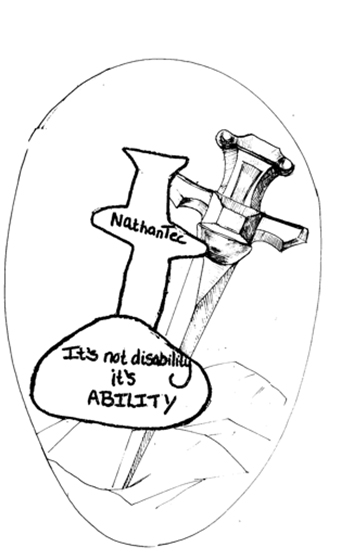 Image Description
Image Description