- Activities
- Help files
- Recent announcements
- View Recent Changes
- View our policies.
- our hosts
- Leaderboards.
- Our Roleplayers.
- About the races of the game
- Go to the MOOs home
- Find out about PVP on Cosmic Rage
- The Cosmic Rage Podcast.
- Our skills system
- The Ranking System
- Frequently Asked Questions
- Leave us a review!
Welcome to: Cosmic rage!
By Nathan Tech!
Web view
You are in the web view for viewing help files online in your browser.Viewing category general..
back to help list
Bolting and Sorting
Introduction
In Cosmic Rage, we offer extensive customization, even for small details like bolting objects in rooms to match the vivid descriptions you create, allowing you to arrange and showcase them exactly as you envision.
This help file explains bolting from A to Z, covering what it is, how to use it, and the best ways to implement it.
What is Bolting?
Bolting makes an item untakable by you or other players until you unbolt it. Bolted items appear after the room description with a string you select from a menu or write yourself.
How to Bolt an Item
To bolt an item, drop it on the floor, then type "bolt" followed by part or all of the item's name. If you struggle to match to the correct item, consult "help matching" for details on precise matching. For example, use "gr.item" to target an item on the ground, like "gr.box".
After typing "bolt
Custom String Guidelines
When creating a custom string:
- Use %n to insert the item's name anywhere other than the start of the string.
- Reference other dropped or bolted items with $ followed by the item name, e.g., $fridge.
- Activities
- Help files
- Recent announcements
- View Recent Changes
- View our policies.
- our hosts
- Leaderboards.
- Our Roleplayers.
- About the races of the game
- Go to the MOOs home
- Find out about PVP on Cosmic Rage
- The Cosmic Rage Podcast.
- Our skills system
- The Ranking System
- Frequently Asked Questions
- Leave us a review!
Sorting Bolted Items
If bolted objects appear in the wrong order, use the "sort-room" command to rearrange them while preserving their bolting strings.
Type "sort-room" (with the hyphen) to view a menu of bolted items in your current room. Select the order you want them to appear in. For example, if the list shows a television, sofa, and desk, but you want the sofa first, select the sofa from the menu.
Once you've ordered all items and emptied the list, the game will prompt you to confirm the changes. Your character will then rearrange the furniture to reflect your chosen order.
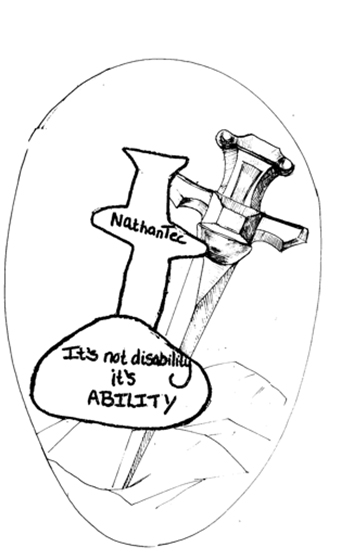 Image Description
Image Description