- Activities
- Help files
- Recent announcements
- View Recent Changes
- View our policies.
- our hosts
- Leaderboards.
- Our Roleplayers.
- About the races of the game
- Go to the MOOs home
- Find out about PVP on Cosmic Rage
- The Cosmic Rage Podcast.
- Our skills system
- The Ranking System
- Frequently Asked Questions
- Leave us a review!
Welcome to: Cosmic rage!
By Nathan Tech!
Web view
You are in the web view for viewing help files online in your browser.Viewing category gadgets..
back to help list
Charging racks
Charging racks
Dear consumer,
Congratulations on your purchase of a brand new charging rack.
This guide will help you get the most out of your new charging rack and help keep your small devices functioning at peak efficiency.
This charging rack is rated to recharge small devices such as informational Computers, Radios, helper drone remotes, advanced communicators, trackers, MFAS devices, medical evacuation scanners, mappers, phones, MED scanners, short-wave radios and much more.
It is not intended to supply power to weaponry, vehicles or starships.
Before using your new charging rack, you must first bolt it down in an indoor location. For safety reasons, and to protect your devices from air moisture and inclement weather, your charging rack will not initialize if it detects it is outdoors.
Once bolted, the device will automatically connect to your local power systems and will be ready to charge your small devices.
Syntax: Bolt
To charge a small device, simply PUT your device on the bolted rack.
Syntax: Put
or
Put all on
Upon unboxing your new charging rack, you might notice the small informational display on the front panel. Here, you can gain information at a glance about your devices.
When you place a device onto the rack, a tiny indicator light will brighten and change color, depending on the amount of charge on your device.
Red = very low charge. (below 25 percent)
Orange = moderate charge. (below 50 percent)
Yellow = Middling charge. (below 75 percent)
Green = high charge. (below 99 percent)
Blue = Full charge. (100 percent)
If you wish to gain more information about the devices on your new charging rack, simply press the "Check" icon on the display and you will be presented with more detail on the battery life of your device.
Note: Pressing "Check all" on your rack will give you information about all the devices placed atop the charging rack.
Syntax: check
To remove a device from the rack, simply GET it from its slot on the rack.
Syntax: Get
Note: You can not get devices from a rack which has not been bolted down properly, as described above.
There is no rank restriction relating to the purchase of charging racks.
Charging racks may be purchased at most communication shops.
As a convenience, several public charging racks have been set up in Lounges on Citizenship planets. See your local pilot advisor for mor information.
Warning: Never leave your devices unattended while recharging. The manufacturer is not responsible and shall not be held liable for any losses related to theft, and or any property damages to devices left unattended. It is the sole responsibility of the user to ensure your charging rack and any devices used are secure.
Now that you are familiar with the full functionality of your new charging rack, you are ready to power your world with the items you need to get the job done!
Thank you for reading this manual and for being a valued consumer.
Why not explore the moo!
Explore the moo:- Activities
- Help files
- Recent announcements
- View Recent Changes
- View our policies.
- our hosts
- Leaderboards.
- Our Roleplayers.
- About the races of the game
- Go to the MOOs home
- Find out about PVP on Cosmic Rage
- The Cosmic Rage Podcast.
- Our skills system
- The Ranking System
- Frequently Asked Questions
- Leave us a review!
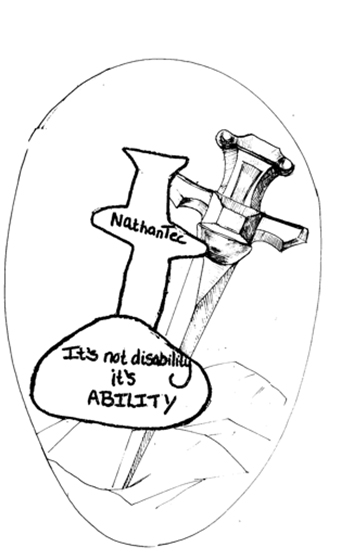 Image Description
Image Description